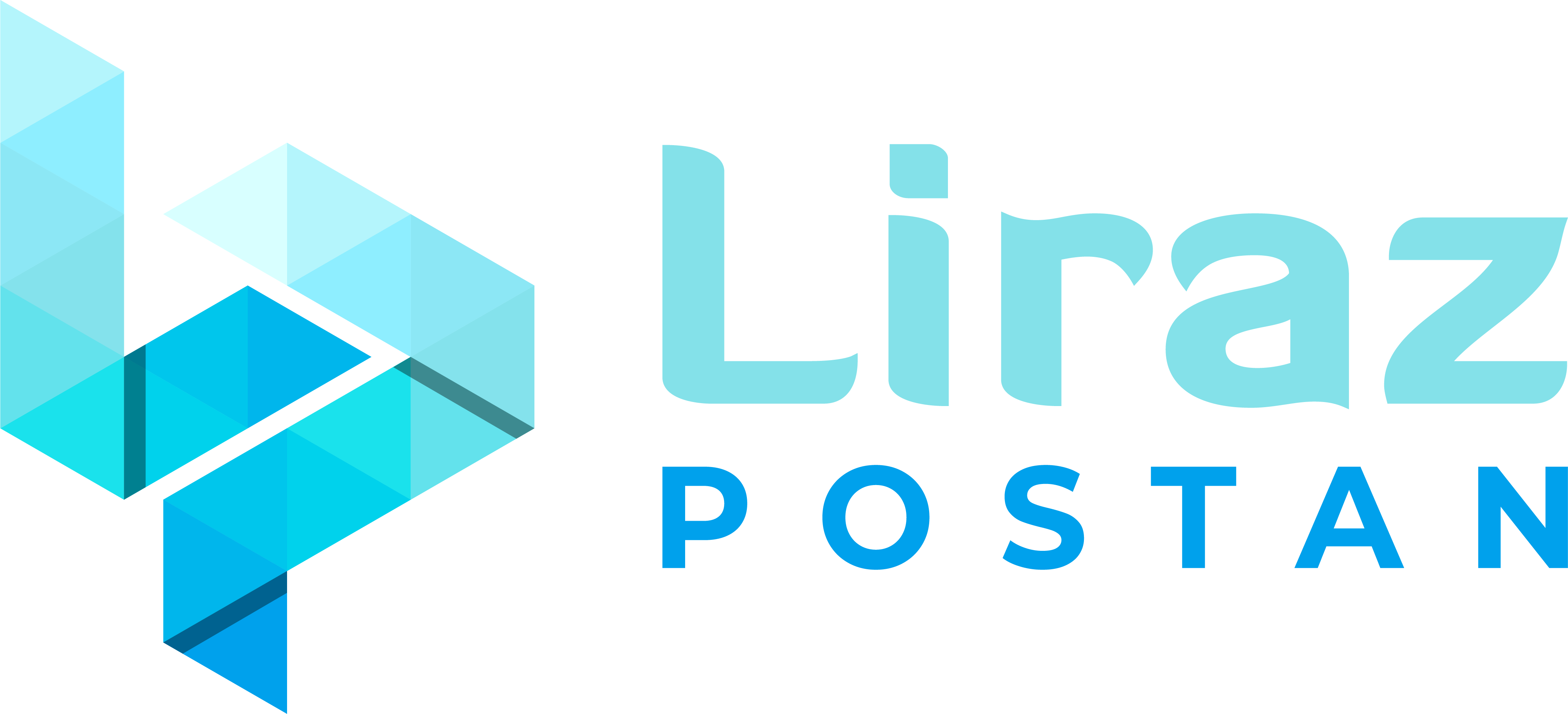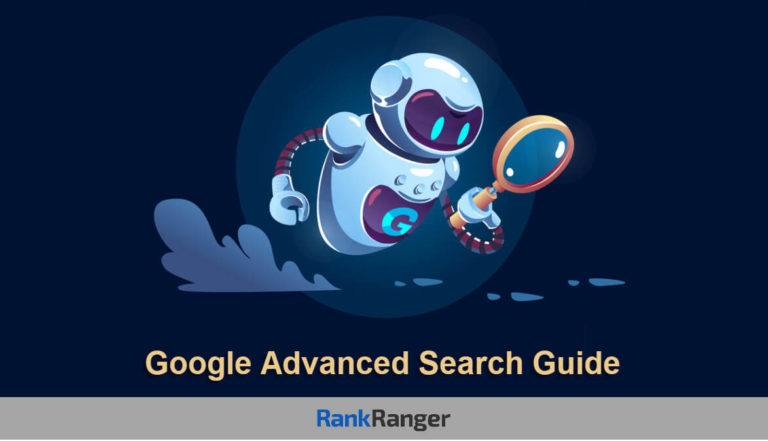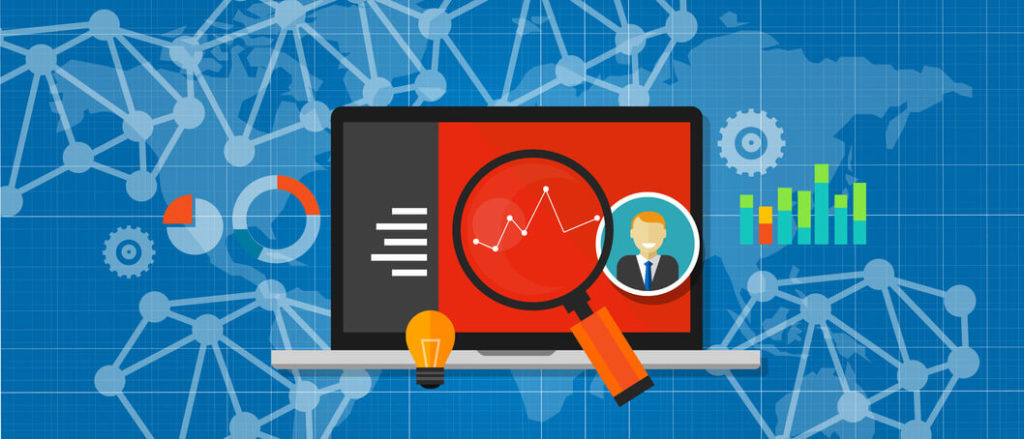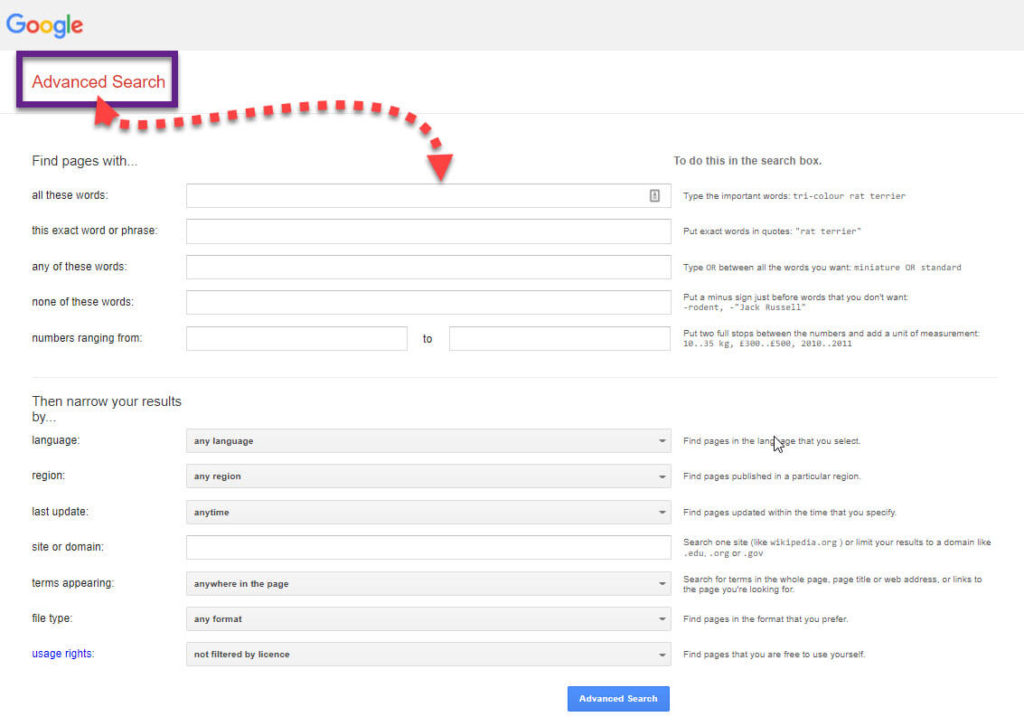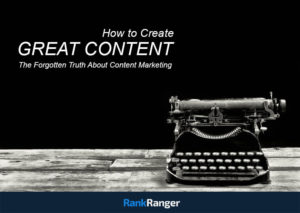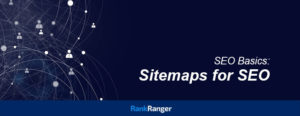How well do you know Google search?
The question may have caught you off-guard, as you’re likely thinking about how simple it is. All you need to do is browse to the Google homepage, type in your question, and with that, you’re done, right?
Though you only see a small, fixed amount of search results at any time, looking at the total number often reveals millions of hits. The chances are that most of those results have nothing to do with what you want to see.
What if there was a way for you to focus on the information you wanted while stripping away all the noise?
It’s time for you to meet Google Advanced Search. When you finish reading this, you’ll never look at Google the same way again.
Are you ready? Time to reveal some secrets:
WHAT IS GOOGLE ADVANCED SEARCH?
Google Advanced search is a more fine-grained method of locating information on the Google platform. By leveraging the functions of various search operators, commands, and conditions, you increase the level of precision in your hunt for information. The special commands and characters used are called “advanced operators”.
These advanced operators allow you to isolate what you’re looking for with precision and speed, so it’s not hard to see where such functionality has tremendous advantages for those performing competitor analysis, SEO audits, and content research.
WHY USE GOOGLE ADVANCED SEARCH?
In many cases, the standard Google search works fine. However, when you need specific information or deal with a lot of data processing, the ability to precisely identify the data you need is an asset. Remember that there is a wealth of data that Google manages, so you need to do what you can to pick out what matters to you.
Think about how many times you have used the standard search and then scrolled through to try to find something that suits you. The advanced search feature would not return all the things you skipped over, so it would be that much easier and more convenient to find your data. How can you use Google Advanced Search? Think about these functions:
- Competitor analysis
- Normal research
- Keyword research
- Search term combination
- File identification
Of course, there are other reasons why such a powerful search tool would be beneficial to you. Note that having an existing tool that helps you locate information more concisely doesn’t mean that the Google Advanced Search cannot be beneficial. You should also not view this as an instruction to replace whatever tools are already at play. For example, Rank Ranger has a very comprehensive keyword trends research feature based on Google’s knowledge graph technology.
While this feature is adept at compiling trend data, other specific data types and files may be needed to make your research more comprehensive. Since the keyword trends research doesn’t provide that functionality, you could think about using Google Advanced Search to fill in the gaps.
UNDERSTANDING HOW TO USE THE FUNCTION
You already know that advanced search operators are the core components of the Google Advanced Search system. However, knowing that probably has no meaning to you as is. So, how about shifting gears to learning how the system works?
Consider the example of the search term “eCommerce trends.” Under normal circumstances, the effort you’d need to put in would not boil down to much more than placing this term inside the search bar.
Before jumping into the more advanced interface, you can trigger some customized search functionality by making a slight modification to the way you enter your terms. Here are some examples:
Ecommerce trends -2021
Using the “-” character in this way excludes any results, that contain whatever it is attached to. In this case, Google would return all results that don’t feature the term “2021.”
@ecommercetrends
By prepending the “@,” you trigger the search engine to locate social media names.
#ecommercetrends
Hashtags are not just for social media. Using the character helps you pinpoint content that’s been tagged with the keyword from various sources.
Ecommerce trends books $20..$50
Using this operator helps narrow down results that fall within the lower and upper limits you enter. It’s handy for locating products at a specified price.
Ecommerce trends OR online purchase patterns
Sometimes, it’s best if terms are not searched for independently. You may have two keywords that mean the same thing or would not have independent value. By putting the operator “OR” between the two keywords, any results that feature one or the other is returned.
Related:ecommerce trends
This is possibly one of the most straightforward competitor research tactics available. You can prepend a search term with “related:” so that you can locate associated results. You could even put your competitor’s website to the right of the operator to see what pops up.
Site:ecommercetrends.com
The “site:” operator is used to only identify results that match the website name you have entered. You can even take it a step further and search for subdomains.
Cache:ecommercetrends.com
As the operator’s name suggests, this is a function that reaches into Google’s cache to grab the offline version of a page. All you need to do is use the “cache:” operator to the URL’s left to achieve this.
“Ecommerce trends”
One of the reasons Google finds so many results whenever you do a search is that it looks at each word as an independent piece of the puzzle. Therefore, any content with one or more of your search terms counts as a hit. By placing the phrase inside double quotes, Google only returns results that feature them precisely as you typed them. The whole text is then viewed as one complete search term.
intitle:ecommerce trends
To narrow things down even more, you can request that only pages that feature your search term in the page title are returned. All you need to do to achieve this is to include the “intitle” operator to the left of your search term.
Allintext:Amazon 2020 ecommerce trends
The “allintext” operator search is the body of web pages and documents to ascertain if they contain more than one of the keywords that you’ve entered.
ecommerce trends filetype:pdf
As you know, not all the information on Google is entirely text-based. There are numerous files on the Internet that may relate to your keywords. In the example provided here, Google returns all PDF documents matching your search term.
Inurl:ecommerce trends inurl:2020
The “inurl” Operator is designed to help you find exact words and phrases that reside in a document URL. As you can see, the operator is used twice with different terms. This is because you can combine requests for this search function.
THE GOOGLE ADVANCED SEARCH WINDOW
All the above operators function in the regular Google window. While they are based on advanced search functionality, using them would not qualify as fully capitalizing on the feature.
The advanced search window is entirely separate, and you may access it here. One look at the page is enough to tell you that you’re no longer at the basic level. There are a series of fields that you can use to narrow down your search results. All of them are optional, so you only need to fill out the ones that matter to you.
If things seem a bit overwhelming, there is no need to worry as Google includes explanations and examples to the right of each field to help you use them.
The various parameters illustrated above are some of the main operators used for advanced searches. However, the advanced search window gives you much more freedom with the criteria that you want to use to isolate your search results.
NIFTY ADVANCED SEARCHES
Apart from the operator commands and the separate search window, there are a few advanced search tools that you can access in simple ways. You may have even seen some of them already. They are as follows:
- By typing in the word “calculator,” you are given a calculator app in your browser. Alternatively, you can proceed to type the equation that you wish to have solved.
- You can type “stopwatch” or “timer” to get browser apps that you can use on the fly for these tasks.
Other examples of such advanced searches include flight information, temperature, weather, traffic data, etc.
GOOGLE ADVANCED SEARCH – A MORE PRECISE GOOGLE SEARCH EXPERIENCE
There is no question that using Google Advanced Search can save you time by helping you to hone in and find exactly what you’re looking for with minimal effort.
For instance…
Can you imagine looking for a product online only to have to sift through many options until you find the exact product in your price range?
Or, could you imagine looking for pages on a specific website that contain a certain keyword?
Finding this in Google would be like finding a needle in a haystack. Google Advanced Search is the answer to all of this and more. Although it does take some getting used to in order to learn the advanced operators, once you get used to them, you’ll never look back.